Editing General Default Settings
Editing general default settings in your online store can be done to make editing of orders a lot easier. The general default settings will apply to ALL edits across the entire store, instead of setting it manually every time there is an order to be modified. Editing general default settings allow you to enable or disable any or all of the following items:
- Send a confirmation email to the customer upon editing an order - By default, this feature is disabled. If enabled, this setting allows the app to automatically send an email to the customer to notify him that his order has been confirmed.
- Cancel order after editing - By default, this feature is enabled. It automatically cancels the original order as soon as its modifications have been done. This will avoid having multiple active order details, as well as organize the inventory of the store by keeping track of returning stocks.
- Manually calculate tax for new tax lines - This allows you to manually compute the tax in additional tax lines, in case you created one or more lines.
To edit general default settings, follow the steps below:
Step1. Access your Shopify admin account and open your Editify app.
Step2. Scroll down to the Edit Default Settings section.
 Step3. Enable or disable any of the features by clicking any or all of the boxes before them.
Step3. Enable or disable any of the features by clicking any or all of the boxes before them.
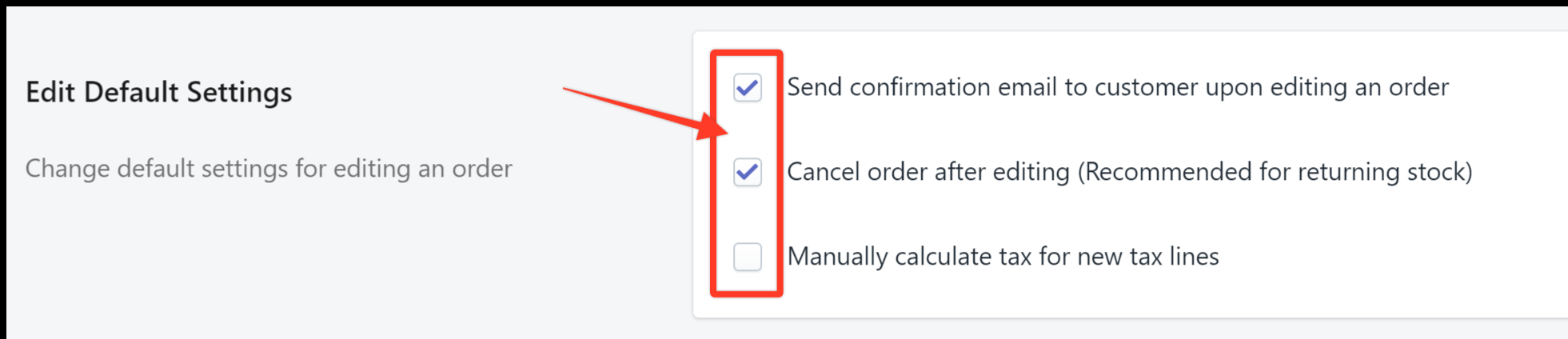
Step4. Click Save Settings.
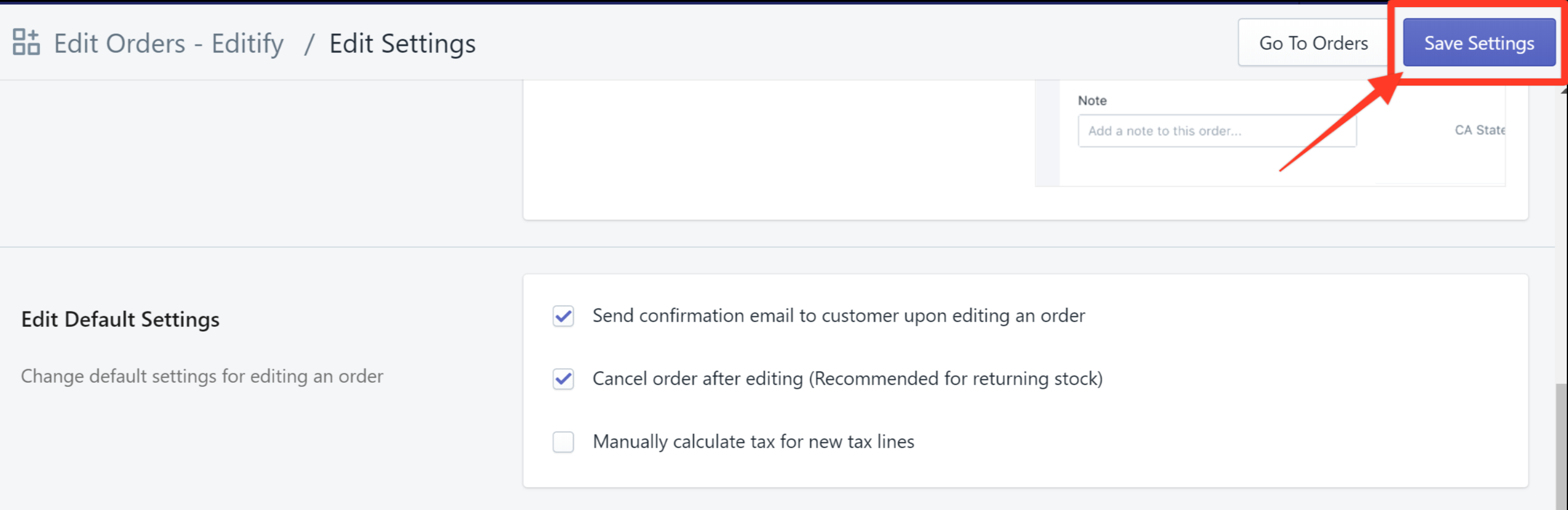
Here's a quick demo:
